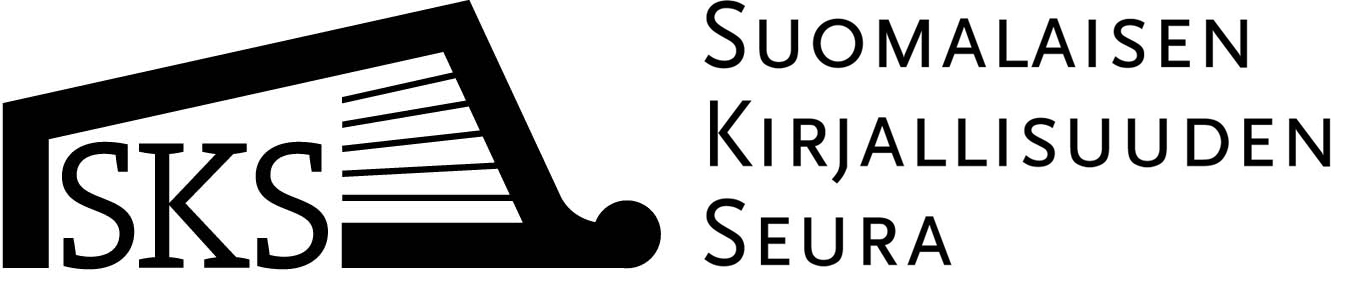Content included in SKS Finna
SKS Finna is SKS Library’s search service. It provides you a single-point access to indexes of printed and electronic material.
The basic search on the front page is targeted at SKS material:
- SKS Library's catalogue of holdings in Helka database
- SKS digitised material in Doria repository
- E-books published on the SKS Open Access Publications website.
Link to international e-material search (EDS) is located below the basic search field. EDS is a discovery service that cover several international databases:
- Anthropology Plus, AnthroSource, eHRAF World Cultures, JSTOR and MLA International Bibliography with Full Text.
- Directories and platforms of open access resources: BASE, DOAJ, OAPEN Library, OAIster and Open Research Library.
Some records and full texts in EDS are openly available, while some can be accessed only via the SKS network.
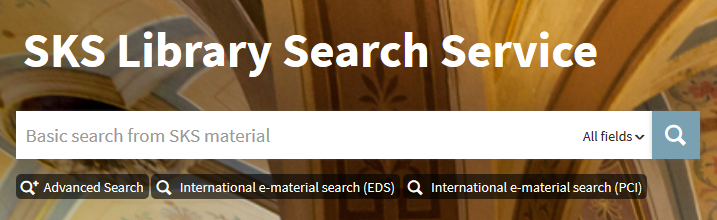
You can also select the target material from the Search functions menu at the top.
In addition to the material described above, you have access to:
- Helka, all Helka libraries' material in a union catalogue
- Arto, reference database of Finnish articles.
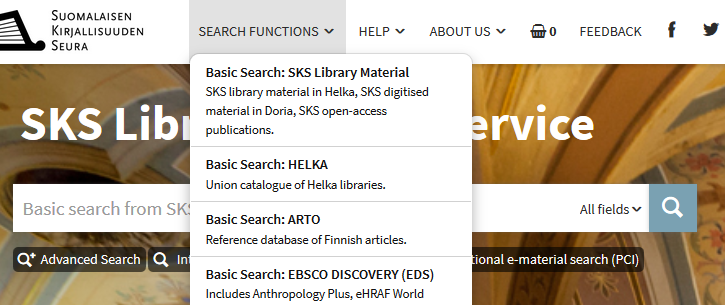
You can select the target material from tabs on the basic search results page and on the advanced search form.

Basic search
Enter the name of the publication, author, topic or other search terms in the basic search field.
If you only separate your search terms with a space, the Boolean operator AND is used automatically between them, requiring that all the words be present, but not necessarily adjacent to each other.
Autocomplete
When you enter terms in the search field, the system will predict what you are about to enter and suggest individual titles in the drop-down menu that opens below the field. You may find what you are looking for from this list.
Filter options are located at the bottom of the drop-down menu. You can limit your search to material types with the highest hit counts or to titles, authors or subjects.
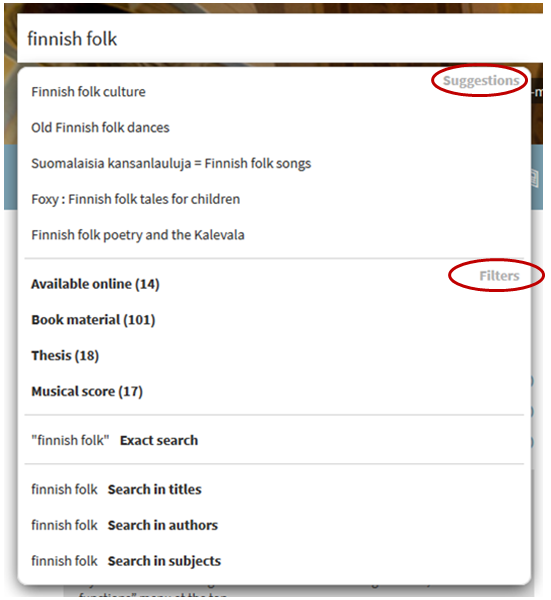
Combining search terms
You can narrow or broaden your set of results by using Boolean operators AND, OR and NOT. See more
Phrase search
You can search for a wordform or a phrase by using quotation marks around a word or string of words. You can also select the “Exact search” function from the drop-down menu. See more
Truncating search terms
Truncation usually broadens your search to include various word endings and spellings. In some cases, especially when searching for a Finnish compound word, truncating yields more precise results. See more
Subsequent searches
On the search results page, you can perform your search again in a database of your choice or initiate a new search. See more
Narrowing search results, retaining filters
Filters allow you to narrow your search results by several criteria. When starting a new basic search, you can retain the previous filter settings. See more
Advanced search
Search tabs
Start an advanced search by clicking one of the tabs above the search form. The tabs allow you to change your search based on the specific resource you need.

Search fields
The search form has several search fields in which you can enter search terms and phrases and use various search operators.
If you only separate your search terms with a space, the Boolean operator AND is implied, requiring that all the words must be present throughout the resulting records.
You can narrow or broaden your set of results by using Boolean operators AND, OR and NOT. See more
You can search for a specific word-form or a phrase by using quotation marks around a word or string of words. See more
Truncation usually broadens your search to include various word endings and spellings. See more
You can use several search fields to refine your search. To add fields, look for the Add search field button below the shown fields.
Targeting a search at specific record fields
Adjacent to each search field is a drop-down box, containing a list of bibliographic fields within database records (all fields, title, author, etc.). Select the field you want to limit your search to. If necessary, you can limit your search to multiple types of bibliographic information by using several search fields.
Connect search fields together with a Boolean operator
On the SKS material, Helka and Arto advanced search page, look for the “Match” menu above the search fields to select a search operator that combines all fields in a search group.
- With all these (AND) — Searches for records that match the content of all search fields.
- With any of these (OR) — Searches for records that match the content of one or more search fields.
- With none of these (NOT) — Searches for records which do not feature the content of any of the search fields in the search group. Use this operator only, if your search contains search groups.
Search groups
If you want to combine search fields using different search operators, add new search groups by clicking on the Add search group button below search fields.
Look for the Combine search group with drop-down box below search groups to select the search operator that combines all groups.
- ALL groups — Searches for records that match the content of all search groups.
- ANY groups — Searches for records that match the content of one or more search groups.
Search groups are available on the search forms for SKS material, Helka and Arto.
This is an example of how you can search for literature on shamanism written by Anna-Leena Siikala or Mihály Hoppál or both:
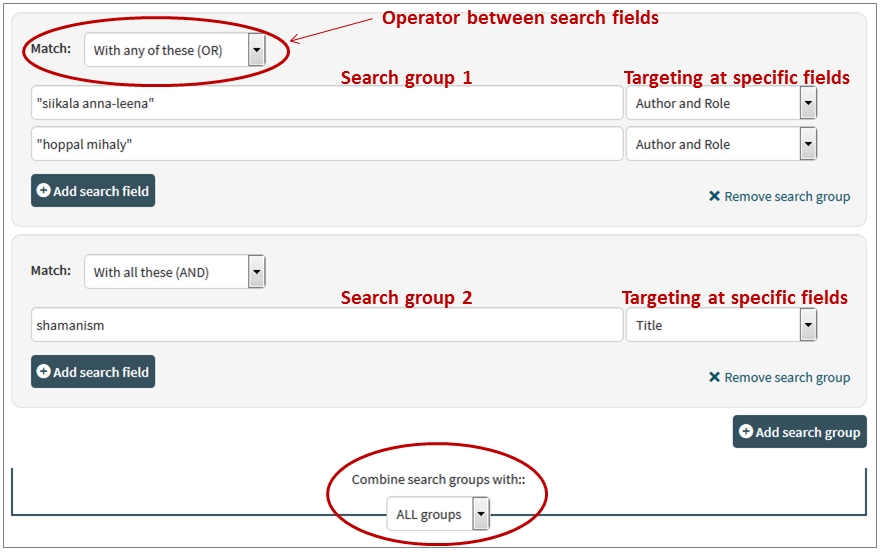
The example is translated to:
Author and Role: ("siikala anna-leena" OR "hoppal mihaly") AND Subject: shamanism.
This shows how to require the word epics to be present in the resulting records, and at the same time exclude the words Kalevala and Kalevipoeg:
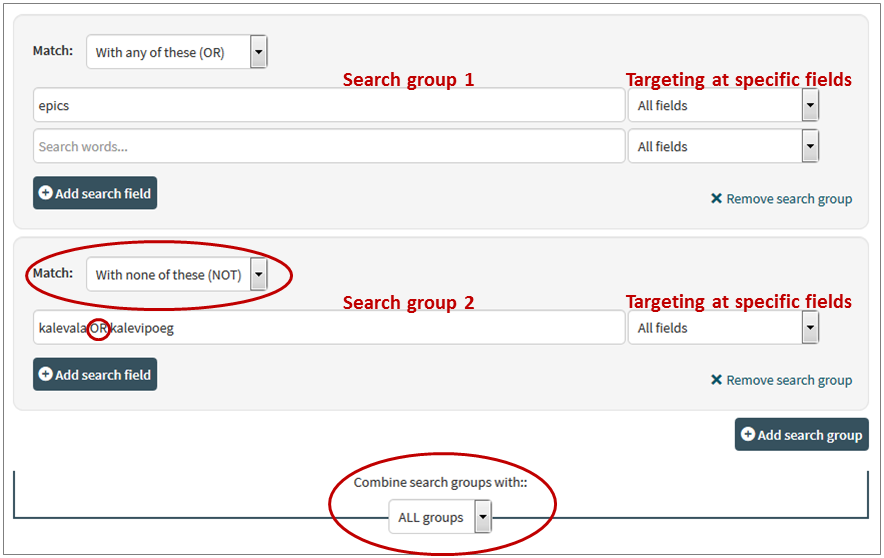
The search translates to the following:
All fields: epics NOT All fields: (kalevala OR kalevipoeg).
Prefiltering a search
On the SKS material, Helka and Arto advanced search page, you can restrict your search to a specific language and a content type, as well as to a publication date range chosen from the timeline.
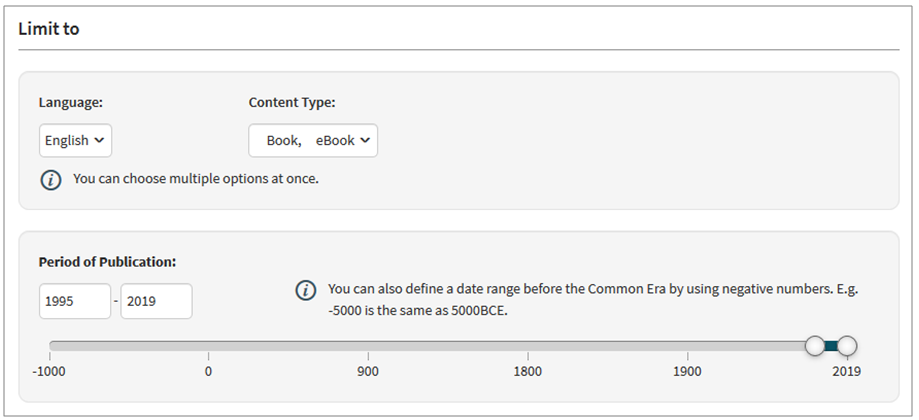
Narrowing search results
More filtering options are available on the search results page. See more
 Combining search terms
Combining search terms
You can combine terms into complex queries with Boolean operators. The three core Boolean operators are: AND, OR and NOT. Be aware of the writing and type them always in CAPITAL LETTERS.
AND, the conjunction operator, is implied in multi-term queries. If you only separate your search terms with a space, all the terms must be present in the resulting records:
haiku tanka
is translated to:
haiku AND tanka.
OR, the alternation operator, broadens your set of results by returning all records that contain at least one of your search terms. The query
haiku OR tanka
returns records that contain the term haiku or tanka or both.
NOT, the negation operator, excludes the term typed next to it.
haiku NOT tanka
Ignores records that contain the term tanka besides the term haiku.
Be aware of the logical order in which words are connected when using Boolean operators. You may enclose the words in parentheses () to define which terms and operators must be connected together. The query
epics NOT (kalevala OR kalevipoeg)
retrieves records that contain the word epics but not the terms Kalevala or Kalevipoeg.
Phrase search
You can search for an exact word-form or a phrase by writing your search terms within quotation marks.
Quotes are useful, for example, when you are searching for a specific title, person or corporation. Your search results will be more specific, and the item you are looking for will most likely be at the top of the search results.
Search for a word-form. Enclose the specific form in quotation marks.
"labyrinths"
Search by a title. If you are looking for a title, the most efficient way to find it is to enclose it in quotation marks.
"myth and meaning"
Search by personal name. You get the most precise results if you use quotation marks around a person’s names and type them in the following order:
"surname forename".
Be aware of orthography: names and initials are often indexed inconsistently in databases.
Search by corporate name. Using quotes around multi-word corporate names is the best way to search for organisations, e.g. publishers.
"finnish literature society"
 Truncation
Truncation
Use truncation at the end of the word. Enter the root of a word and put asterisk * at the end. If you type in
child*,
the system retrieves words like child, child’s, children, childbearing, childhood, etc.
Finnish compound words. When searching for a Finnish compound word, truncating yields more precise results. If you truncate the word kansatiede
kansatie*,
the system retrieves words like kansatiede, kansatieteellinen, kansatieteellistä, kansatieteilijöillä, etc. If truncation is not used, the system will search also for its parts (kansa and tiede) separately.
Use wildcard in the middle of a word. With asterisk * you can replace one letter in a search word. This is useful if a word is spelled in different ways, but still has the same meaning. By using the query
colo*r
you will find both color and colour.
Range searches
Range searches can be conducted using square brackets [ ]. For example, to search for the values 1890–1919:
[1890 TO 1919]
The operator TO between values must be typed in CAPITAL LETTERS.