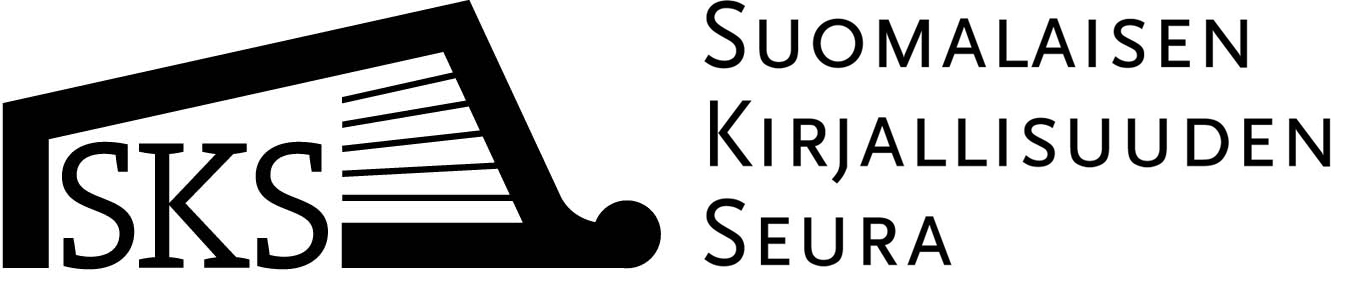Logging in with a Finna ID
Using a Finna ID, you can set up a user account in SKS Finna for saving references and searches.
Using the ID you have created in SKS Finna, you can log in to SKS Finna but not to any other Finna search service.
Log in to SKS Finna using your Finna ID or create a new ID. You can select an email address to receive scheduled alerts that you have subscribed to from SKS Finna.
Copy your saved references and searches
If you want to copy any references and searches you have saved and send them to another user account or another Finna search service,
- download them as a JSON file by clicking on Download references and saved searches.
- Next, log in to the account or Finna service to which you want to send your references and complete the export.
If you want to copy your references and searches from another user account or Finna search service,
- click on Import references and searches from a file.
- Select the JSON file from the location where you saved it.
- Complete the import by clicking on Import references and searches.
Restoring your account
By clicking on the Delete my account button, you can delete anything you have changed or saved in your user account based on your Helka library card: changes in your email address, subscriptions for new entry alerts and saved references and searches.
 Saved references
Saved references
In the Saved references tab, you can manage the references you have saved in SKS Finna. Instructions for saving references
- Create a new list of references by entering its name in the Create a list field.
- Open a list by clicking on its name in the Lists menu.
- You can edit the name of a list by clicking on the pen icon above the list. You can add a description of the list below the name.
- You can define visibility settings under the name of an active list in the Lists menu.
- Private = Only you can see the list.
- Public = The list is shown as a webpage that anyone can access through a link. Public lists can also be obtained as an RSS feed.
- You can add comments to your references by selecting the Add list description function, located below each reference in the list.
- A function bar is located above references, including tools for processing references. The bar is enabled when you have selected at least one reference.
- Email = Send the selected references via email.
- Export = Export the selected references to a reference manager.
- Delete = Delete references from the list.
- Copy to list… = copy references from one list to another.
- Bag = Add references to the basket for processing. The references will remain in the basket until the end of your session.
- You can delete a list by clicking on the Delete button.
Your saved references will be deleted if you do not log in to your account for 12 months.

 Saved searches
Saved searches
In the Saved searches tab, you can manage the searches you have saved in SKS Finna. Instructions for saving searches
- The searches you have saved are displayed in the Saved searches list.
- In the Recent searches list, you can view your current search history. The list also includes searches you have removed, provided that you have not deleted them permanently.
- You can select and save your most recent searches by clicking on the Save? button.
- You can subscribe to scheduled alert results. These will be sent to your user profile's email address daily or weekly, according to your choice.
- You can delete saved searches by clicking on the Delete button. The searches will be returned to the list of recent searches.
- You can delete searches permanently by clicking on Purge unsaved searches.
Your saved references will be deleted if you do not log in to your account for 12 months.